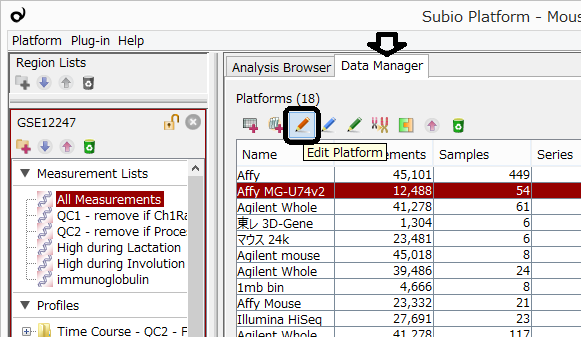
Gene annotations are continuously updated, and this is why you need to update platform regularly. Generally microarray makers provide annotation tables and update once in a while. It's good idea to update your platform when you receive an email of notifying their update.
- Dowonload the updated annotation table, and convert it into tab-delimited text file.
- Select a platform in "Data Manager" tab.
- Click "Edit Platform" button.
- Click "Look Up" button, and select the file of step 1.
- Complete the wizard to update the platform.
The "Look Up" function is also available when you edit genomes, parameters, or sample information. Make sure that the text file in step1 should be UTF-8 encoded, especially when it includes α, β, μ and so on.
Watch the movie of operating "Look Up" wizard.
Look Up (Edit Platform/Sample Information/Parameters)
"Look Up" is a powerful editing tool, which is available in Edit Platform, Edit Sample Information or Edit Parameters window. It import information in selected columns of an external table (tab-delimited text file) as matching IDs. Copy & paste works perfectly if the number order of rows are same. But if the external table has different set of IDs, this tool helps you a lot.
For example, you can update gene annotation by an updated annotation table provided the microarray maker by editing the platform. Or you can fill clinical information which was not attached when you imported samples by editing sample information of the samples.
Please request a free Online Support, if you don't know how to do it exactly.
The way of updating genome table is almost same. Please select "Edit..." under the Genome menu and edit an arbitrary genome of the list.